We meet again, in this segment, last time we already learn how to use DSLR,
For this time, we will explain some techniques, in editing your own photos.
Hopefully, this post will make some of us understand how to convert some images
to black and white version, and at the same time, soften the images.

original image
Shot info:
Tv(Shutter Speed) : 1/800Sec.
Av(Aperture Value) : F2.8
ISO Speed : 400
Lens : EF50mm f/1.8 II
Focal Length : 50.0 mm
Ok, right now we will use this image to covert it to become a black and white version,
first, Open image in your Adobe Camera Raw (ACR). Make some basic adjustment.
Using the white balance tool, click upon the neutral colour in the image.
Increase the Exposure to 1.35, Fill light to 15, Black to 1 and Contrast to 35.
Then, click open image to load the image. Duplicate the background and name it as you like. For me it will be “top”. Click upon the top layer you just created, and then click on Layer and New Adjustment Layer then Hue/Saturation layer. Reduce the saturation to -100. Then, go to Filter and click Blur and go to Gaussian Blur.
To soften the image,
Increase the radial to 25. Then click ok. You can see that the image will be completely blurred.
Don’t worry. This has not finished yet. Right click on the “top” layer then go to layer Blending Option. Select Soft Light. Then the image will start to look very nice.
Then you click at the original layer, and create a New Levels Adjustment Layer. In the window that appears, grab the white slider toward 230.

edited image
Your images will look similar to this one.
Important note: the numbers used above is not necessary. Use the number as you like but do not too much or your image will be overexposed.
There are many techniques and method to edit images and pictures,
I hope that, I can share more with you guys on next segment.
Last word from me, photography is not a waste skill to learn, be a good photographer and I am very sure, that you can make some money with your photography skills.
Any question and inquiries, feel free to post or comment.





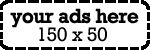



No comments:
Post a Comment