Salam/hi.
This time tutorial, DIY will show you how to change eye's colour using photoshop. Without wasting anytime, let's get it started. ;)
1) Open up an image
Open an image you want to edit. You can either drag the picture to the photoshop or simply go to File > Open and choose an image.
2) Select Quick Selection Tool
Next, zoom in on the eyes and select Quick Selection Tool located at the left sidebar. For shortcut, you can press the letter W at your keyboard and it will automatically select it.
3) Make a selection around the eyes
Draw a selection around the first eyes. Once finished, hold down the Shift key and draw another one.
*Holding down the shift key will enable us to add a new selection to the previous one. This is the result you should get.
To make it more realistic, we must remove the pupils from the selection or people will just say ‘ahh, that’s another photoshop!’. Therefore, hold down your Alt(win)/Option(mac) key and drag around each pupil. Here is the result you should obtain.
4) Go to Layer > New Adjustment Layer > Hue/Saturation
With that selection, we are now ready to change their colours. For that, simply go to the Layer tab at the top toolbar and click new adjustment layer, then select Hue/Saturation from the list appears.
5) Select the colorize option
In the checkbox, tick the colorize option. It will instantly changing eye’s colour.
6) Adjust the Hue, Saturation and Lightness
In this final step, you can choose your colour by dragging the sliders at Hue, Saturation and Lightness option.
Hue: change the basic colour
Saturation: change the saturation of the colour
Lightness: affects the overall brightness
For my image, i will choose this :













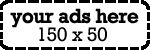



No comments:
Post a Comment