Do you want to edit a picture that the background of the main character is black & white? like this:
before & after
If you do but you don't know how to do it, just follow these steps below. It is quite simple to produce pictures like the above. You'll need a photo editing software like Adobe Photoshop for this task. Enough with the mumbling. let's get started!
1st step: getting picture ready to be edited
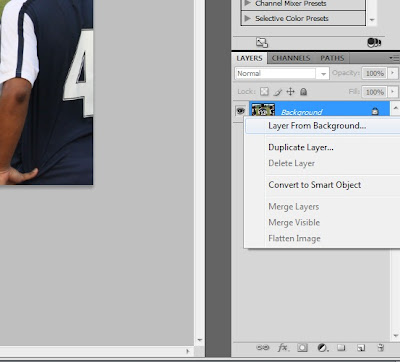 Open your picture using Photoshop. At the layer tab (usually at bottom right) right-click the layer that contain the picture and click 'Layer From Background...' to enable picture to be edited.
Open your picture using Photoshop. At the layer tab (usually at bottom right) right-click the layer that contain the picture and click 'Layer From Background...' to enable picture to be edited.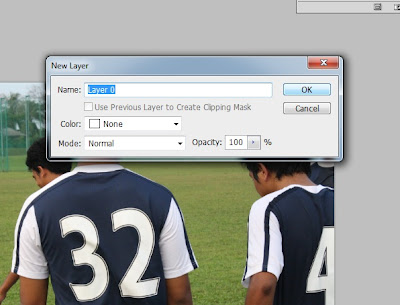 just click 'OK' after that. If you want to rename the layer, just put up anything in the Name text box.
just click 'OK' after that. If you want to rename the layer, just put up anything in the Name text box.2nd step: isolating main character from background
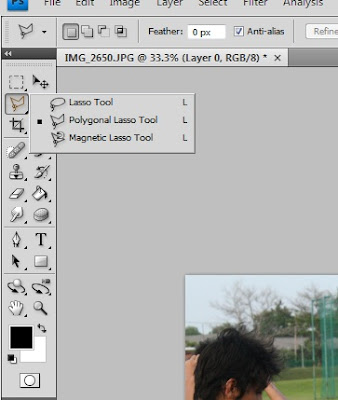 Now is the tricky part. not so tricky actually.but it takes time to do it perfectly. Right-click on 'Lasso tool' button and select 'Polygonal Lasso Tool'.
Now is the tricky part. not so tricky actually.but it takes time to do it perfectly. Right-click on 'Lasso tool' button and select 'Polygonal Lasso Tool'.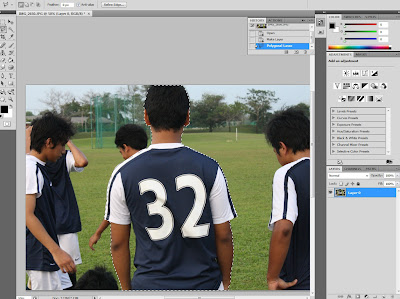 by using polygonal lasso tool, trace the main character or the object that you want to maintain its color. here's a tip: trace a little bit inside the main character.just a little bit.this is to avoid some background to be inside the boundary of our main character.
by using polygonal lasso tool, trace the main character or the object that you want to maintain its color. here's a tip: trace a little bit inside the main character.just a little bit.this is to avoid some background to be inside the boundary of our main character.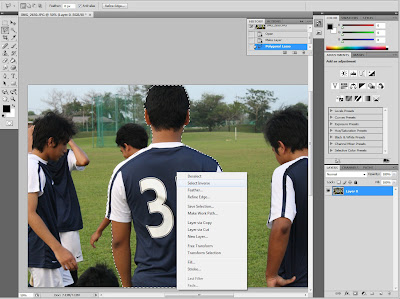 Okay when you done with the tracing, right click inside the marquee (main character boundary) and select 'select inverse' to isolate the main character from background.
Okay when you done with the tracing, right click inside the marquee (main character boundary) and select 'select inverse' to isolate the main character from background.step 3: changing background into black&white
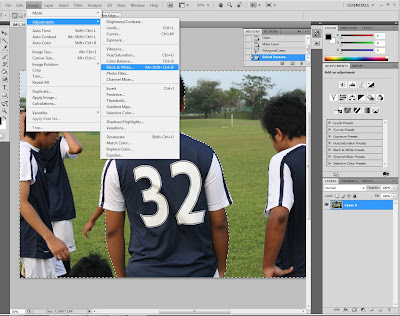 At this point, it will be a walk in the park. Just Click image>adjustment>black & white. and click okay after that on the appearing window.
At this point, it will be a walk in the park. Just Click image>adjustment>black & white. and click okay after that on the appearing window.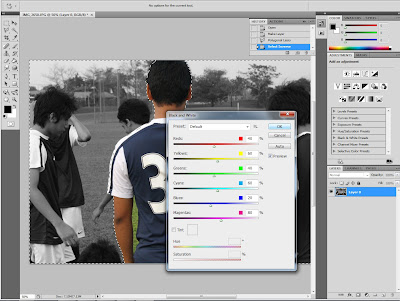 There you go. major black & white background. But we are not through yet. Notice that inside the main character, there's a little bit background color.
There you go. major black & white background. But we are not through yet. Notice that inside the main character, there's a little bit background color.4th step: touching up
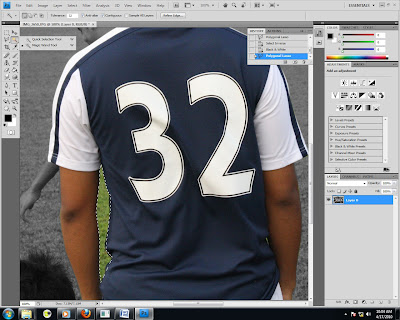 For minor parts, we can use magic wand. Select 'magic wand' (usually beside lasso tool button).
For minor parts, we can use magic wand. Select 'magic wand' (usually beside lasso tool button).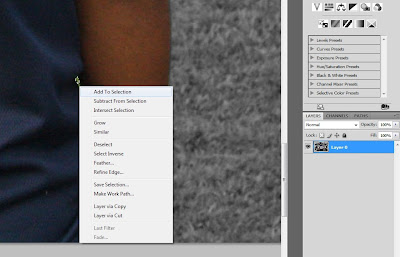 First,click the desired part to be selected. For the next selection, right-click on the part and click 'Add to selection'. Do it for all the leftover parts. After you done selecting, click image>adjustment>black & white to eliminate color.
First,click the desired part to be selected. For the next selection, right-click on the part and click 'Add to selection'. Do it for all the leftover parts. After you done selecting, click image>adjustment>black & white to eliminate color.



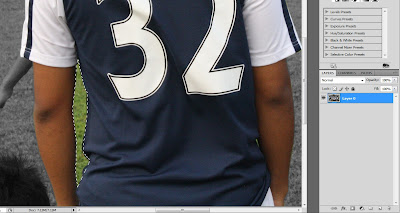




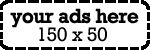



kenapa model ini? kenapa? haha.
ReplyDeleteGood info!
ReplyDeletehuhu..model ni je posing xnmpak muka.
ReplyDeleteapa significance 32 x diGELAPkan tp lain2 diGELAPkan??
ReplyDeletehaha..
dia bajet hero.
ReplyDelete